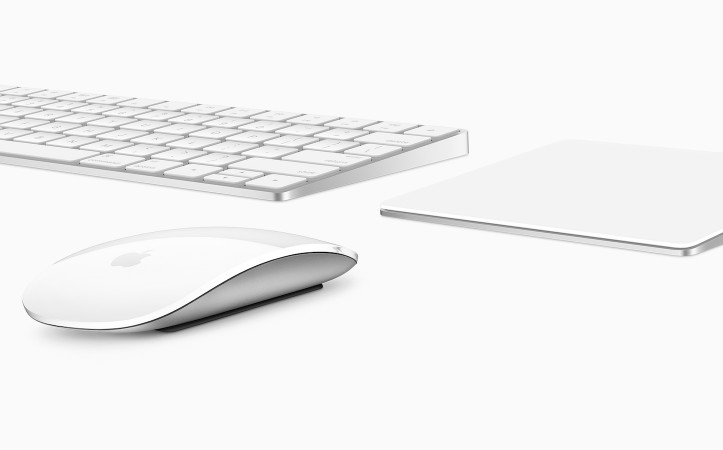「Magic Keyboard」と「Magic Trackpad 2」、Lightning接続で有線キーボードやマウスとして利用可能に
常に充電されているという安心感が欲しい人は都度充電するのではなく、常時充電しても利用できる!そう、最新モデルならね!
Ars Technicaによると、「Magic Keyboard」と「Magic Trackpad 2」はLightningケーブルを利用すれば有線キーボードやマウスとして利用できることが明らかになった!
「Bluetooth 4.0」非対応のMacでも有線で利用可能
Ars TechnicaによるとMacにLightningケーブルで接続された場合、本体を充電するだけではなくデータを転送することもできるため、有線デバイスとして使用できるとのこと。
Those Lightning cables are used to recharge the accessories, but they’ll also carry data when connected to your Mac. This obviates the need for separate wired and wireless versions, since any wireless accessory effectively becomes a wired accessory when you plug it in (that said, the placement of the Lightning port on the bottom of the Magic Mouse 2 makes this impractical).
via Mini-review: Apple’s new Magic Keyboard, Magic Mouse 2, and Magic Trackpad 2 | Ars Technica
理論上、「Magic Mouse 2」も同様に有線マウスとして使用することができるはずだが、Appleが裏面にポートを配置するという暴挙に出たため、残念ながら有線接続ができるのは「Magic Keyboard」と「Magic Trackpad 2」のみとなっている。
Six Colorsによると、Lightningケーブルによる有線接続が可能であることから「Bluetooth 4.0」に対応していないMacでも「OS X El Capitan」にさえアップデートされていれば利用できることが明らかになった。
The Magic Trackpad 2 requires Bluetooth 4, so older devices may be incompatible. But! If you plug a Magic Trackpad 2 into a Mac via the included Lightning-to-USB cable, it works even if Bluetooth is off. I can’t confirm that it’ll work on older Macs via wired mode, but it might.
なお、BootCampした「Windows 8.1」で「Magic Trackpad 2」の有線接続を試した人によると、ポインタとシングルクリックのみ操作できるそうだ。
BootCampしたWindows 8.1でも試してみたよ。有線ではポインタとシングルクリックのみ操作可能。OSX同様ジェスチャー不可。右クリックもスクロールもダメ。あと無線ではうまく接続できず。残念…(5/7)
— higuchi@DCEXPO24,25日 (@jurilog) 2015, 10月 14
1回のフル充電で1ヶ月使うことができるのであればあえて常時Lightningケーブルを接続しておく必要性はないと思っているが、気になる人は有線接続を試してみても良いかもしれない。
(via Appleちゃんねる)
もっと読む

仕事部屋・デスク周り用にAmazon・楽天で買ってよかったもの2024

高額だけど買って良かったもの、これから買いたいもの

新型USB-C対応Magicアクセサリ、macOS Sequoia 15.1以降が必須に
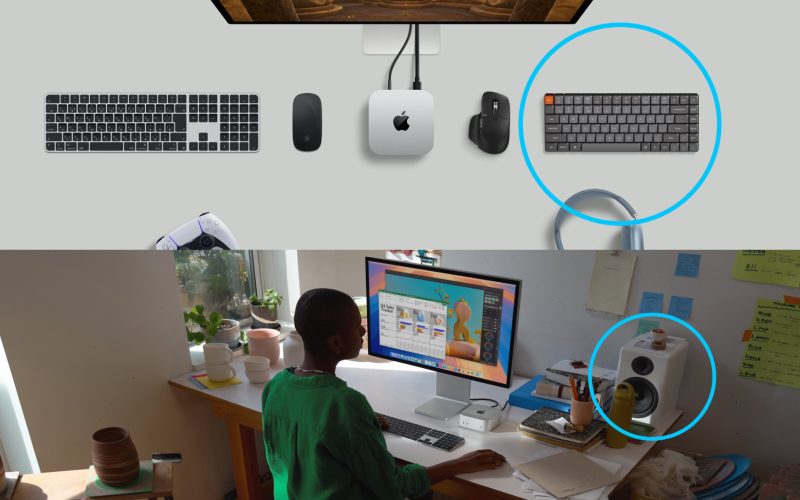
Audioengine A5+とKeychron K3 Max、Mac mini(2024)の名脇役として登場
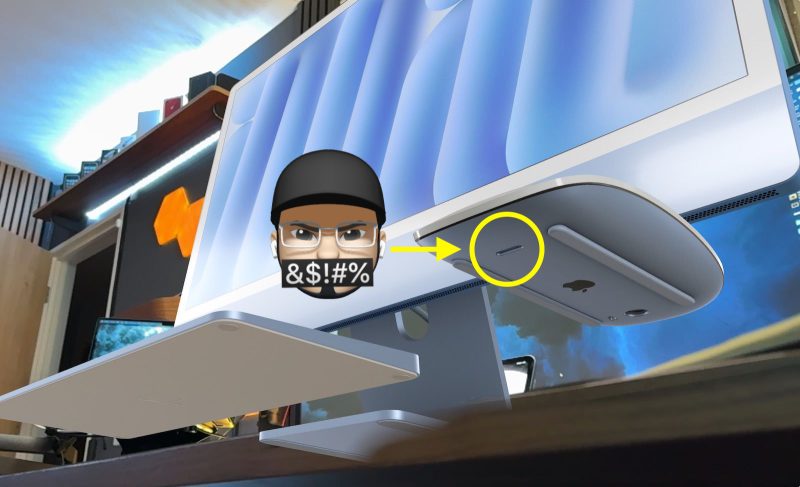
Magic Mouseを絶対に充電しながら使わせないという、Appleの強い意志を感じる

Magic Mouse、Magic Keyboard、Magic TrackpadのUSB-Cモデル、発表は近い

Keychron Q0 Maxハンズオン。メカニカルキーのノブ付きナンバーパッドは”左手デバイス”になれるか

ゴリミー、Keychron Q3 Maxでバナナ軸デビュー。今後キースイッチはコレ一択かも

Keychron Q1 MaxのJIS配列モデル、クラファンは今日の夕方まで

SatechiからMac/Windows両対応メカニカルキーボードが登場。バイカラーがオシャレ

Magic Keyboard、最新ファームウェアが配信開始(2.0.6)

HHKB Studio、US配列の「矢印キーない問題」をタッチ操作で代用できる #GTTC23

Anker、嘘みたいに安いワイヤレスキーボードを発売

US配列のMX MECHANICAL MINI for Mac、10月20日に国内発売へ

Macに最適化されたMX KEYS MINI、8月18日発売。待望のUSキー配列を採用

【レビュー】MX MECHANICAL MINI:レッツ・メカニカルキーボード・デビュー

Logicool、新メカニカルキーボード2製品の発売日を6月30日に延期

Logicool、MXシリーズ初のメカニカルキーボード「MX MECHANICAL」「MX MECHANICAL MINI」を発表

Apple、脱Lightningも近い?搭載製品をすべてUSB-C化か